PowerShell - Lesson 1
Intro lession to PowerShell covering variables and cmdlets
Overview - Getting Started
PowerShell is a popular open source scripting language primarily developed by Microsoft. Microsoft currently maintains two branches:
Windows PowerShell - supported only on Windows and no longer developed. Requires .NET Standard. It shipped with Windows 2008/Vista and newer in increasing versions. The current version, shipped with Windows 10, is PowerShell 5.1.
PowerShell (Core) - Cross-platform (Windows, Mac, Linux) and actively developed. Based on .NET Core. Not bundled with any existing OS. The current version as of this writing is PowerShell 7.0.
Since PowerShell 7.0 is the currently developed version, I'm going to focus my efforts there. PowerShell can be downloaded from:
https://github.com/powershell/powershell
Once you have it installed, it can be invoked by running "pwsh" from your terminal of choice (I'm using the Windows Terminal pre-release which supports some cool theming). You should see something similar to this. The $PSVersionTable command provides information about the current version and environment.
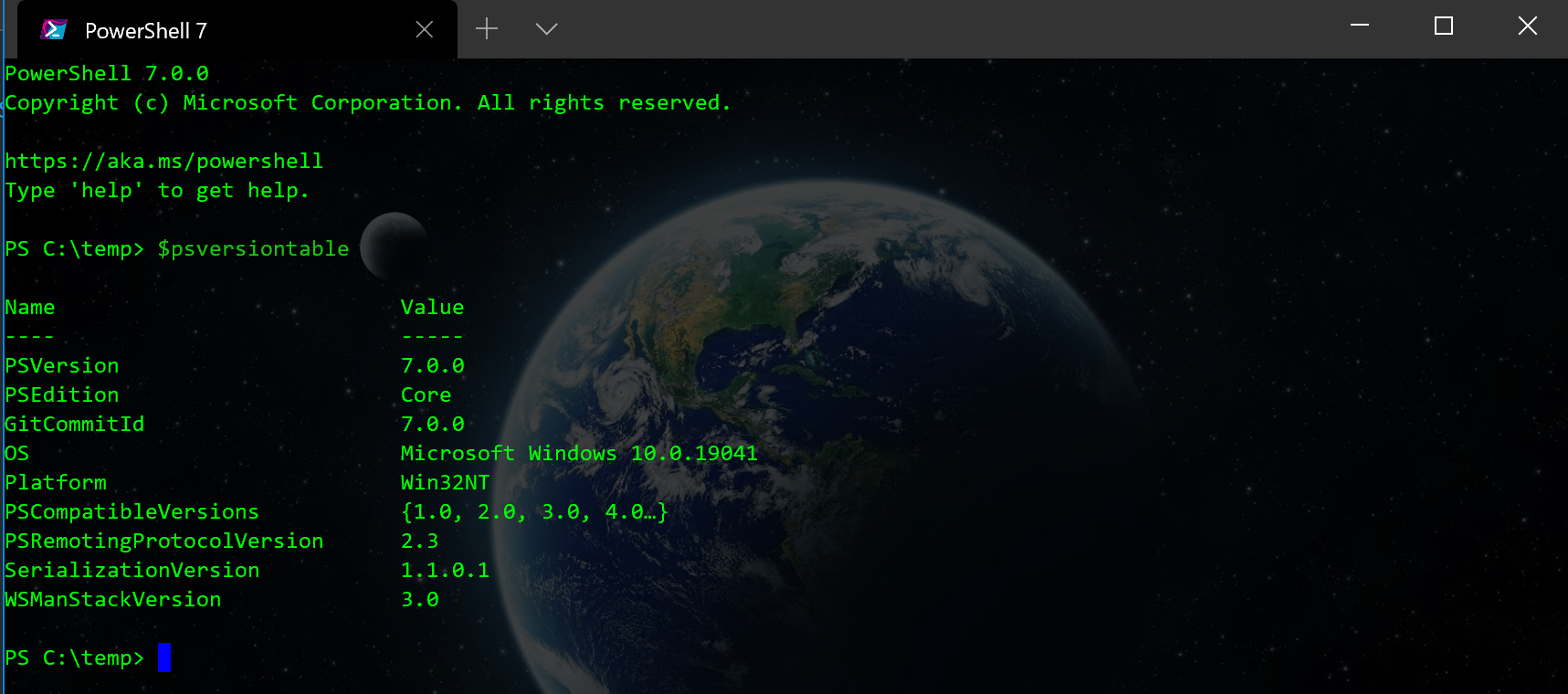
From my $PSVersionTable, you can see this is PowerShell 7.0.0 Core (not Windows PowerShell) running on Windows 10.
Variables
When I referred to $PSVersionTable as a "command", that was a little bit misleading. Technically, it's a variable populated by the shell. In PowerShell, all variables start with a dollar sign ($). We can store results and parameters in variables. In PowerShell, everything is a .NET object. So, all variables are holding .NET objects. For Example:
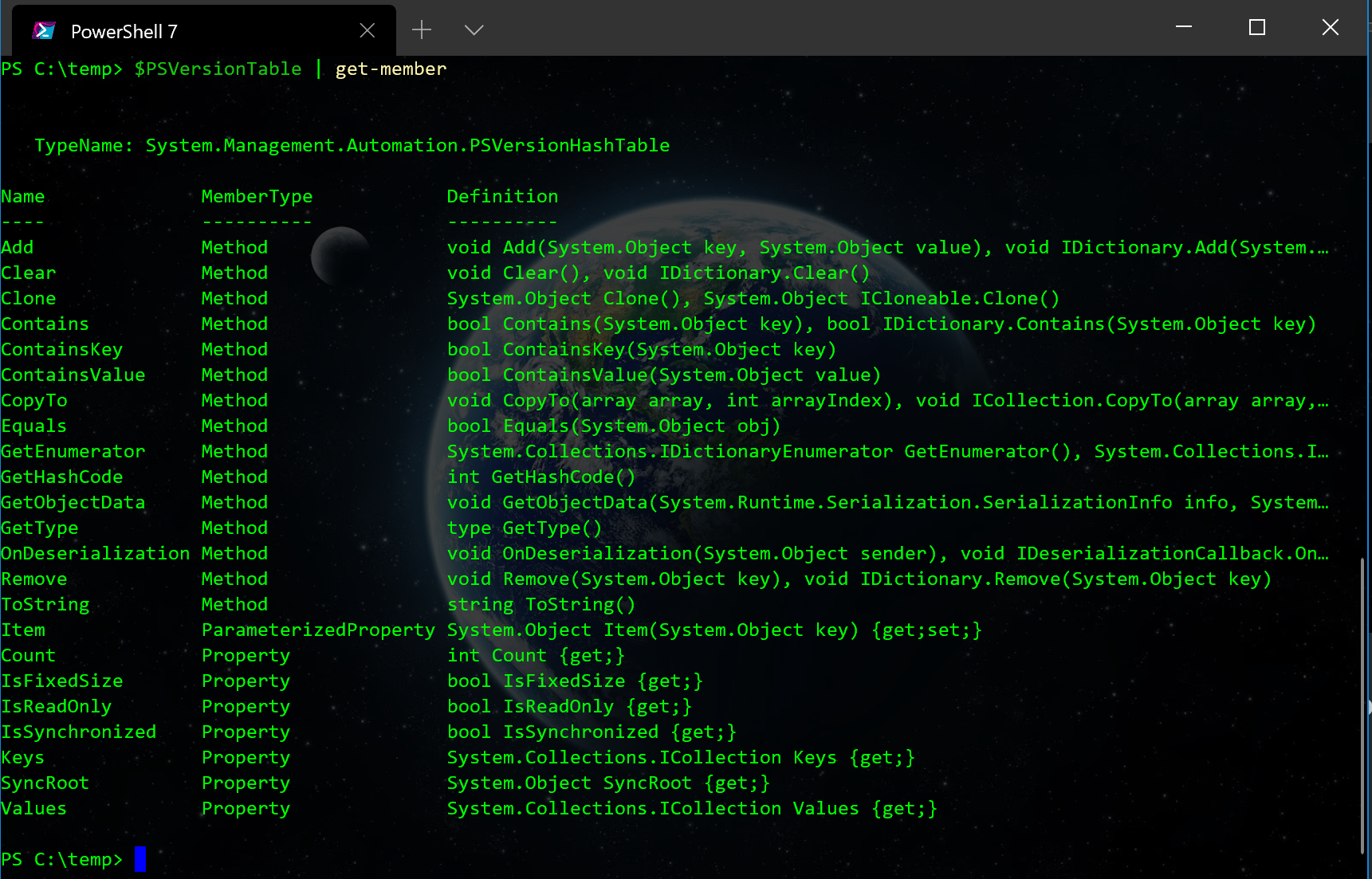
$PSVersionTable is of type System.Management.Automation.PSVersionHashTable based on the output of the Get-Member Cmdlet. We can also do the same thing with a simple string
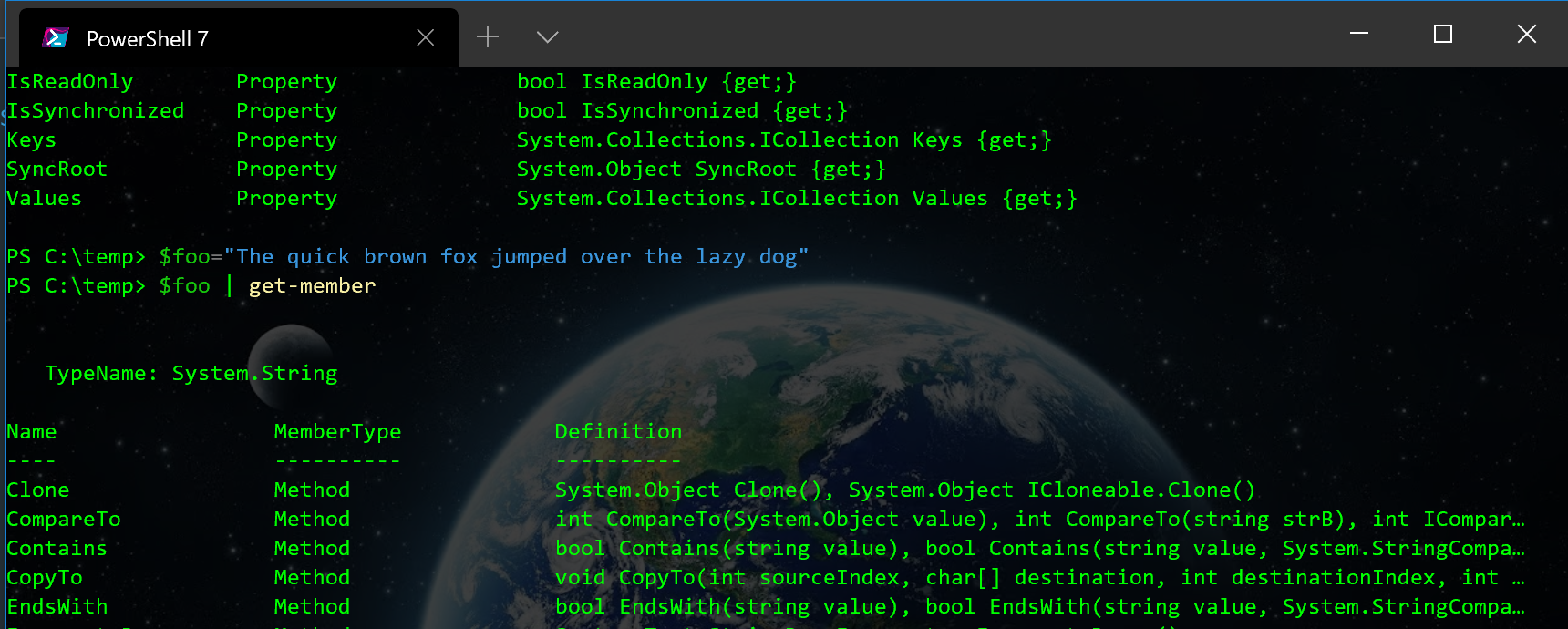
Get-Member reports that my test string is of type System.String.
Variables are useful for storing and accessing data in PowerShell. As you saw above, I assigned a value, in this case a test sentence, to my variable by using the equals (=) sign. The variable on the left gets the value on the right. Values can be simple like strings or numbers. However, PowerShell evaluates the value on the right before completing the assignment. This makes it possible to do operations, substitutions, or call methods before the assignment takes place.
Operations
Operations can be simple like addition or subtraction
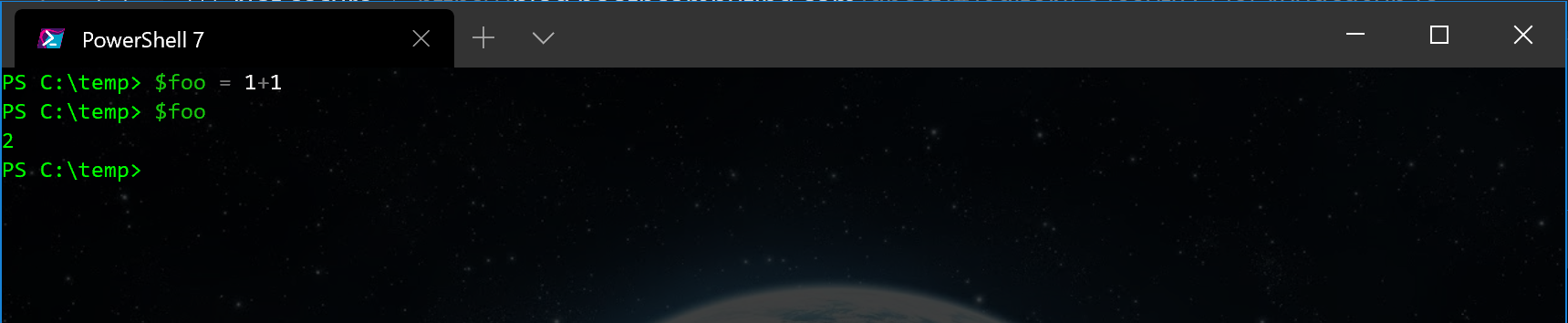
When I set my trusty variable $foo to 1+1, I see that it actually contains the value 2. Other math expressions work as well. Below you can see subtraction (-), multiplication (*), and division (/).
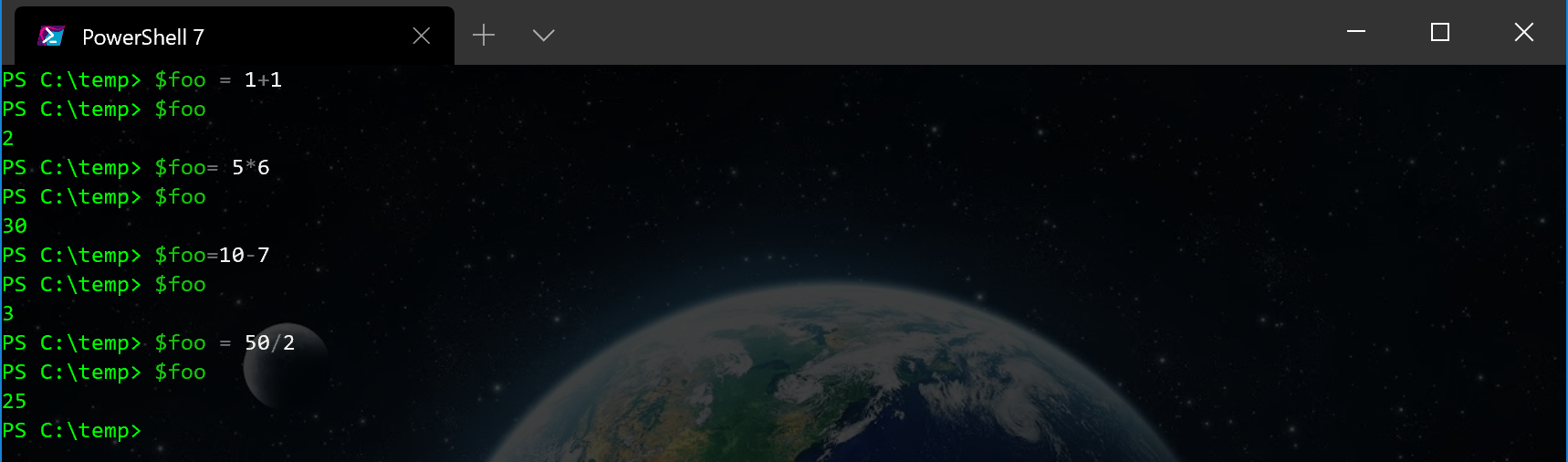
Substitutions
PowerShell can also substitute values in a string before completing the assignment.

In this case, I assigned a number to $bar and then used $bar inside a string assigned to $foo. $foo contains the string but with the substitution made. This works for strings enclosed in double quotes ("). To prevent this, you can use single quotes (') to enclose the string or you can use the PowerShell escape character which is the backtick (`). If the backtick is placed before the dollar sign, it causes PowerShell to treat it like a normal character and not a variable name

Methods
Because everything is an object in PowerShell, you can call methods on values before they are saved to a variable. Earlier we talked about Get-Member and used it to get the type of a variable. Get-Member also returns all the properties and methods of an object. Lets look at a string again.
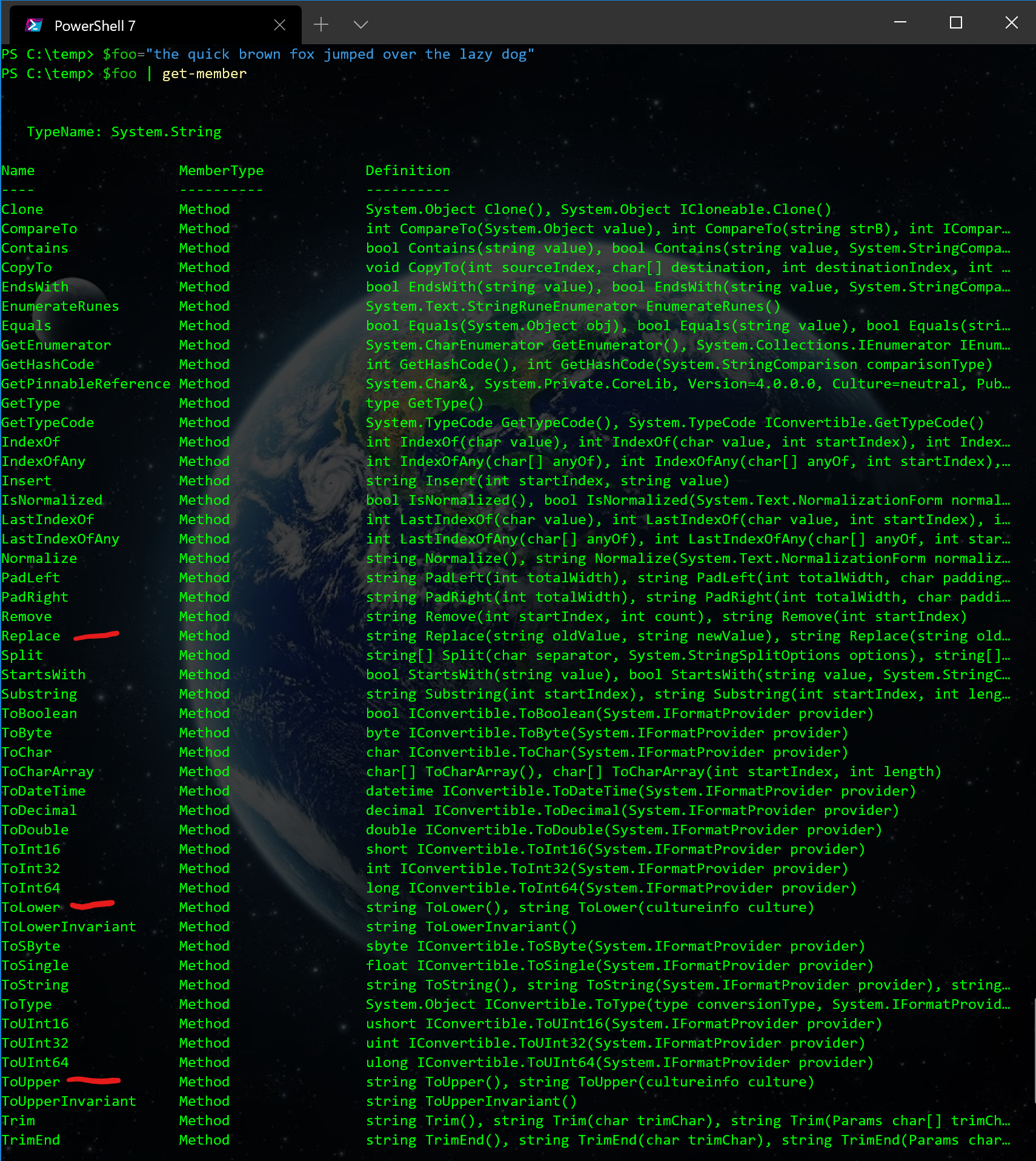
String has a number of methods. I highlighted a few that we can use to demonstrate calling a method. To call a method, we specify the object, followed by a period (.), the method name, and a pair of parenthesis with parameters if needed. So, all together it looks like: $variable.Method(parameters)
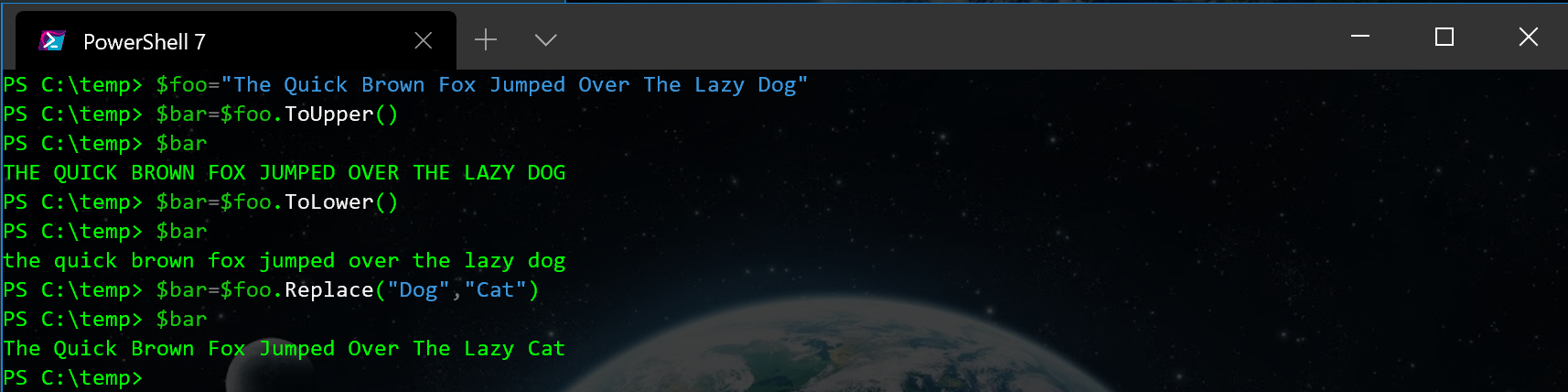
Here you can see that the ToUpper method forces all the characters in the string to upper case and the ToLower method forces all the characters to lower case. Neither of these methods requires any parameters, so the parenthesis are empty. The Replace method is used to replace one substring with another. In this case, I replaced "Dog" with "Cat". Those parameters are specified between the parenthesis.
Cmdlets
The basic element of execution in PowerShell is the Cmdlet. Cmdlets are formatted in a Verb-Noun layout. Take the cmdlet we have been using to examine the variables: Get-Member. In this case, the cmdlet Gets the .NET members of the object. In PowerShell, all cmdlets are singular.
Some common cmdlets are:
- Select-Object (select)
- Choose some properties to return
- Where-Object (where, ?)
- Filter objects based on the outcome of a script block
- Foreach-Object (%)
- Perform a script block on each element
Cmdlets can take parameters using switches preceded by a dash (-). The parameters can either by required or optional. Required parameters will be requested if they aren't specified on the command line. Optional parameters can provide additional information that a command uses to perform the operation but won't be requested if not specified on the command line.
Let's use another useful cmdlet, Get-Help, to take a look at Select-Object. Get-Help gives us information about another command
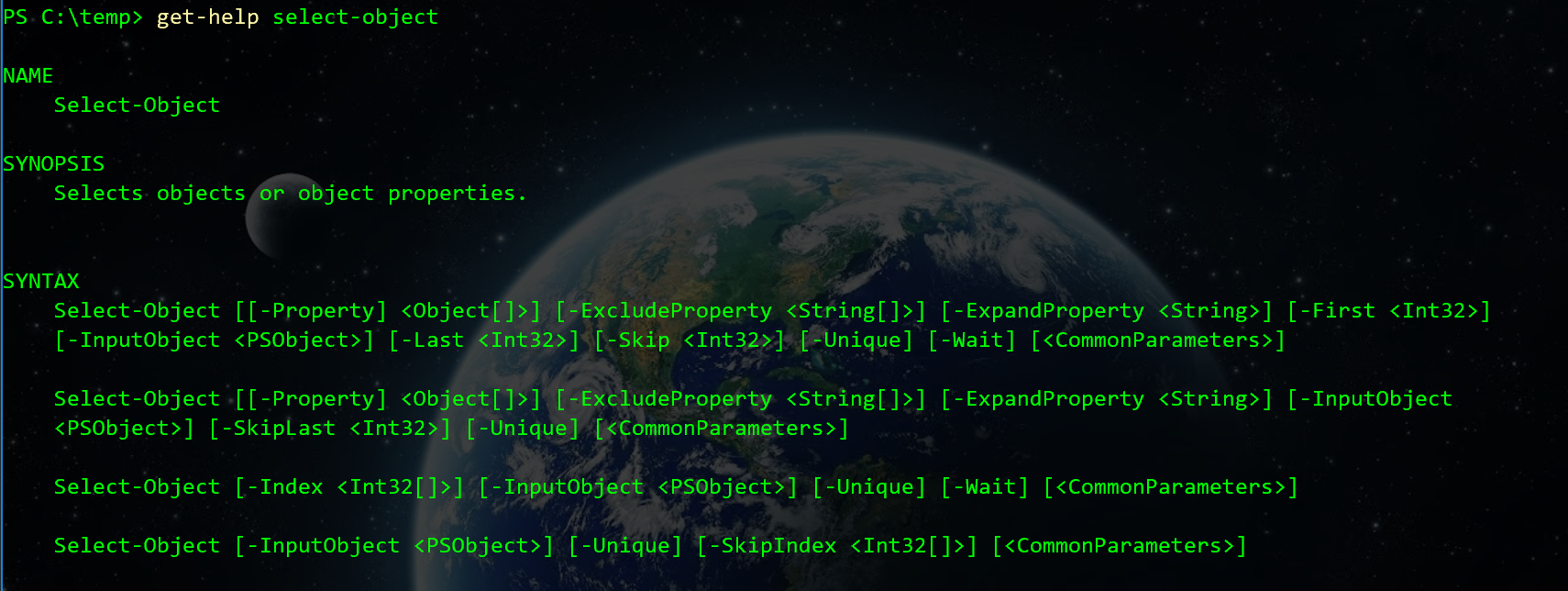
As you can see, Select-Object takes a number of possible parameters and some of them are available only with other parameters. That is the reason you see four different Syntax declarations for Select-Object and each has different parameters listed (though there is some overlap). Get-Help has a few parameters of its own that help us get more information about each of the parameters.
- -detailed - provides a detailed description of the cmdlet help including parameters.
- -Examples - provides working examples of code that use the function. These typically demonstrate the key features
- -Full - provies the -detailed and -examples view
- -Online - opens the Microsoft documentation, for native commands, in a Web Browser. Third party modules may open their sites to provide the needed information.
Here's a snippet of the examples for Select-Object
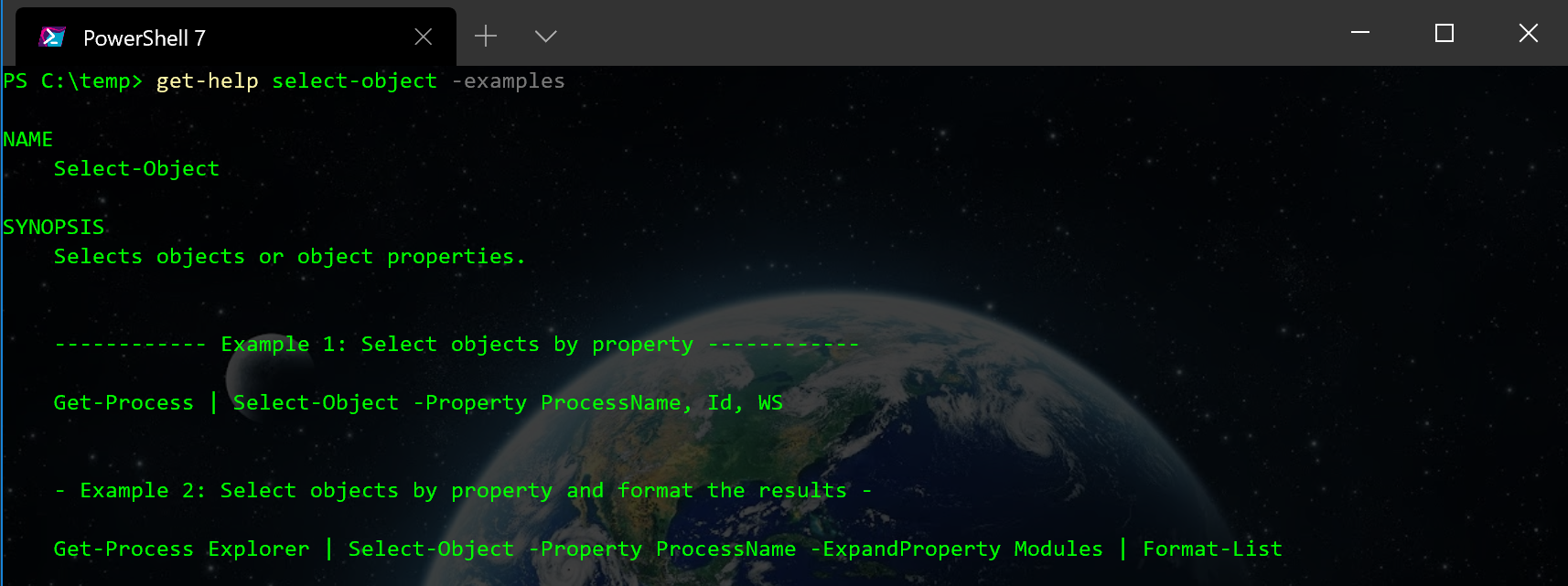
Get-Help can be used to explore cmdlets and learn more about them. You can also run Update-Help to make sure you have the most current help content.
You may be asking what cmdlets are available on my system? You can use Get-Command to find out. Running Get-Command will produce a list of all the possible cmdlets on your system. You can then learn about them using Get-Help.
Summary
So far, you have learned about the different editions and how to get the current version of PowerShell. You also learned about Variables, Methods, Substitutions, Operations, and Cmdlets. You also discovered how to get more information about variables and cmdlets using Get-Member and Get-Help. Finally, you learned how to discover the cmdlets on your system.

